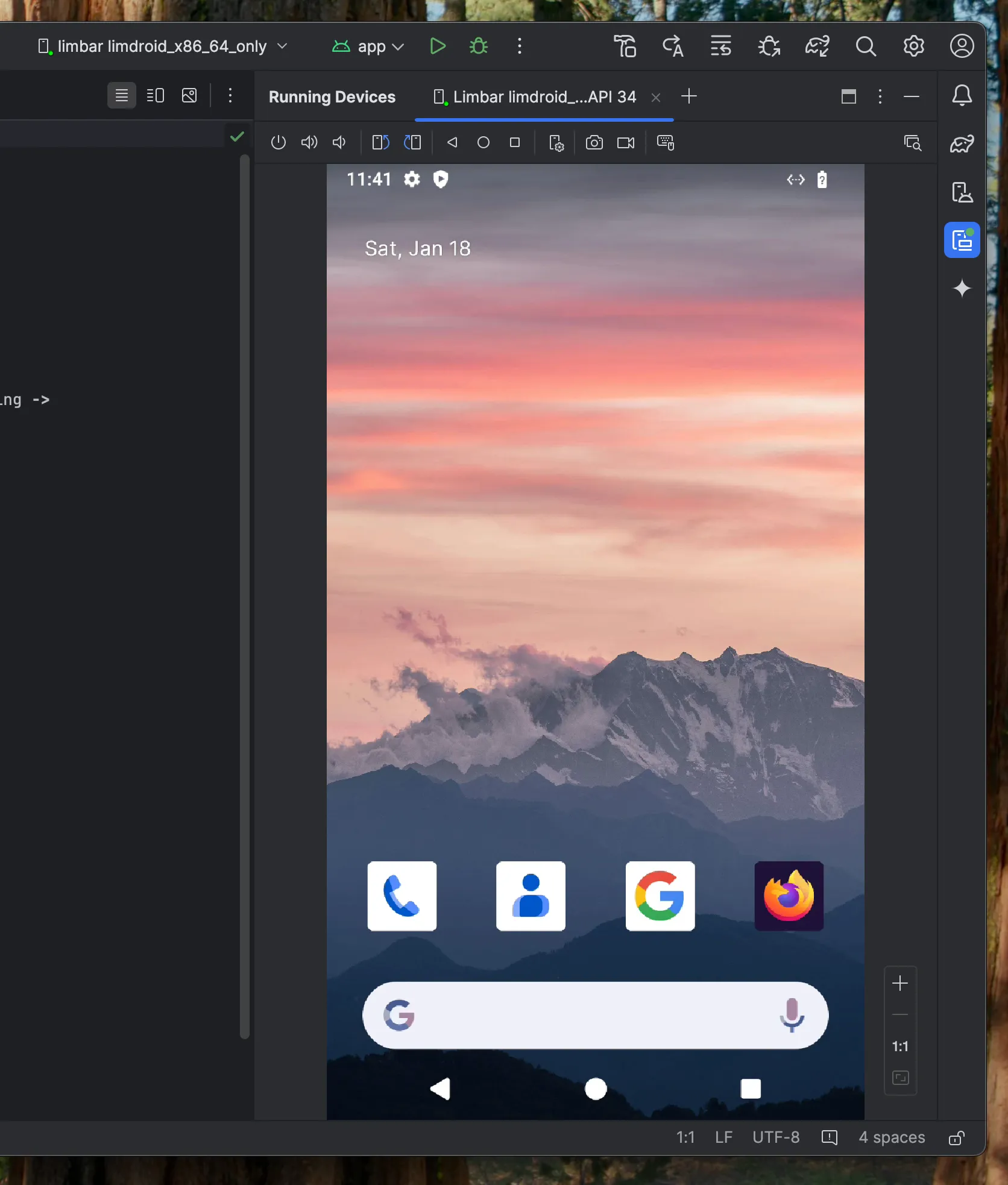Android Studio Integration for Mobile Testing
Enhance your mobile app testing workflow by integrating Limbar’s cloud-based Android emulator with Android Studio. Perfect for teams that need reliable test automation tools without hardware constraints.
The built-in local emulator is great for local development development as long as you can spare ~4 CPU cores when it’s idle, ~6GB memory, a GPU presence and support for virtualization.
When you can’t provide those; for example, if you’re developing inside a virtual machine (VM), it is unlikely that it has GPU connected to it or even provide support for virtualization, e.g. nested virtualization. But one thing especially cloud VMs have more than usual is bandwidth - so you can get an instance from Limbar and it will be blazing fast. No more searching for how to run Android Emulator in VM.
The remote Android instance you get is connected to your local computer just like
the same way your physical Android device is connected - through adb.
Create an Android Instance
This step assumes you have
liminstalled. If not, installlimhere.
The following command should get you an Android instance created and connected locally through a network tunnel.
lim run androidYou should see an output similar to the following:
$ lim run android
✓ Checking your token 📜
✓ Creating a new Android instance 🔌
✓ Instance zo8nryvrjb is ready! (696.673958ms) 💚
✓ Tunnel is ready for adb at localhost:62837 🚇
⠏ Ready to control the device 🕹️And then a window will pop up letting you control the Android instance remotely.
Connected in Android Studio
In Android Studio, when you go to device manager, you should see limdroid
as a physical device show up.
Run and debug
In the run menu, choose the limdroid device and click Run. The very first run
may take a while as it will upload the APK file but the subsequent ones should
be pretty quick as it submits only the changed pieces.
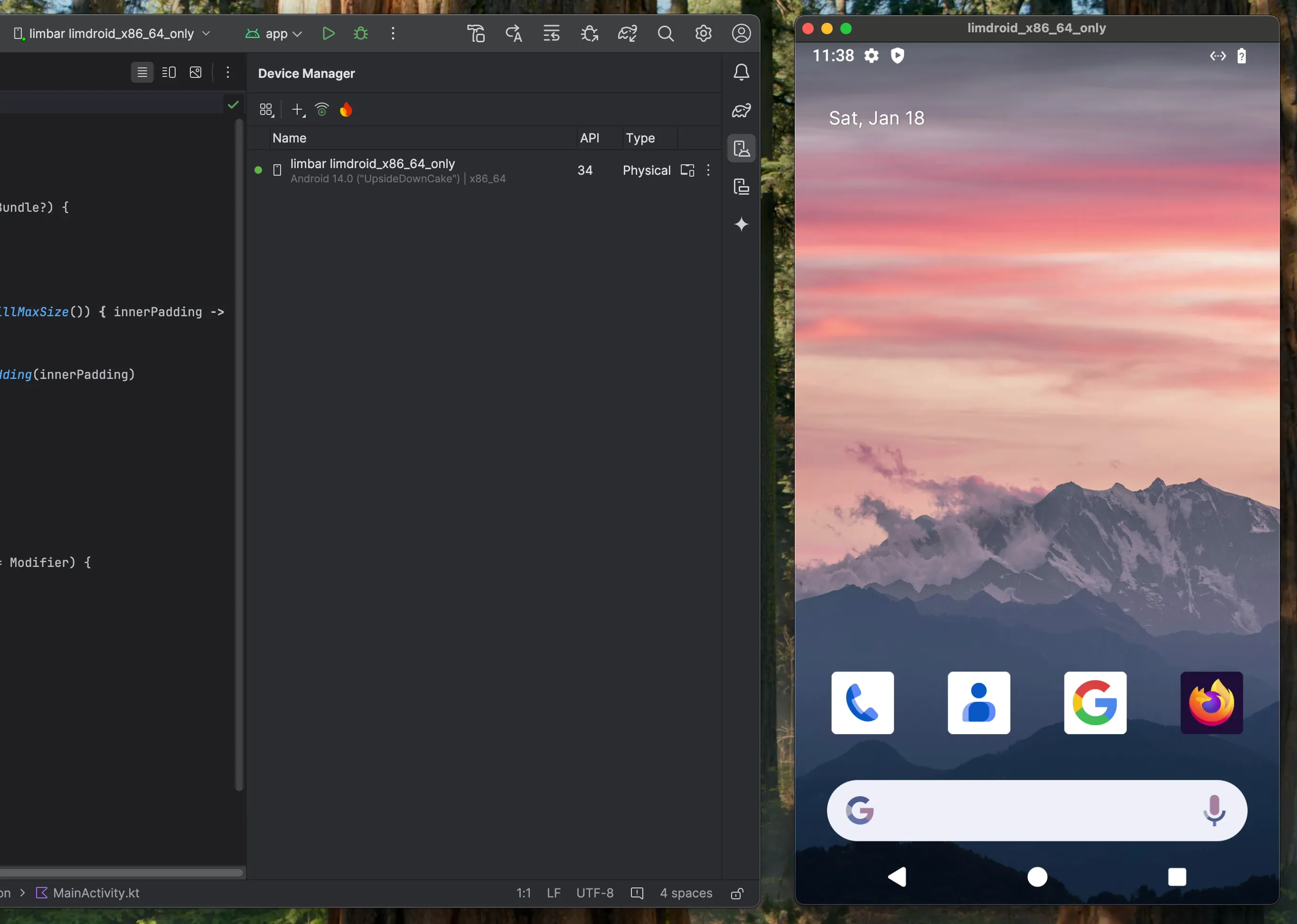
Using Android Studio for remote control
You can also stream and control the limdroid instance from within Android Studio.
Run the following to get an instance without remote control window:
lim run android --stream=falseYou should see output like the following:
$ lim run android --stream=false
✓ Checking your token 📜
✓ Creating a new Android instance 🔌
✓ Instance mdfuppb1dj is ready! (586.243291ms) 💚
⠦ Tunnel is ready for adb at localhost:63438 🚇In Android Studio open the Device Manager and click Start Mirroring. This should stream
the remote instance in the Android Studio and let you control it.